Connecting to Physics & Astronomy servers and workstations using Remote Desktop.
If you are physically on campus, you should always be able to connect to the servers and workstations.
If you are off campus, you will need to use a VPN application to connect to the campus network first.
(Click here to learn more about how to connect via a VPN)
For all platforms, the servers are:
Class Servers:
- canis.physics.utah.edu
- lyra.physics.utah.edu
- ursa.physics.utah.edu
Computation Servers:
- planck.physics.utah.edu
- kepler.physics.utah.edu
Workstations:
You must know the DNS name or IP address of the workstation you want to connect to e.g
- mypcname.physics.utah.edu
- myotherpc.astro.utah.edu
- 10.254.254.123
Using Windows:
Click the Start button, then type “remote” and run “Remote Desktop Connection”
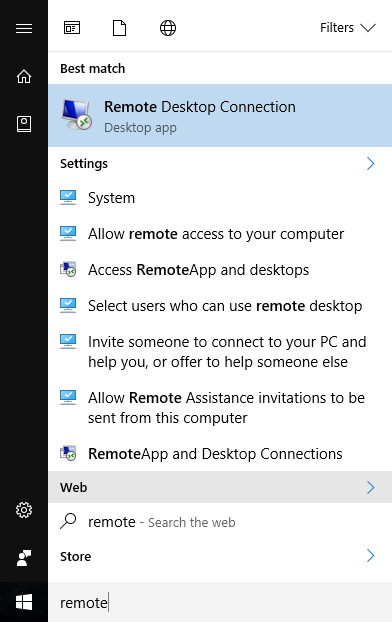
In the Computer field, enter the server or workstation Name from above and click Connect (see example ↓)
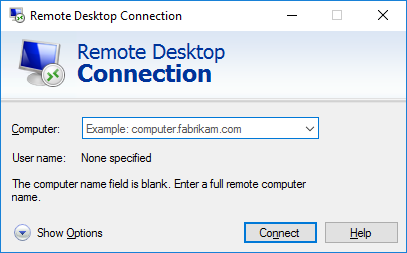
Using Apple:
Go to the App Store. Search for “Microsoft Remote Desktop”. Download and install version 10.
(NOTE: Apple lists the old app version 8 first which has a square icon, the second with the round icon is the current version 10)
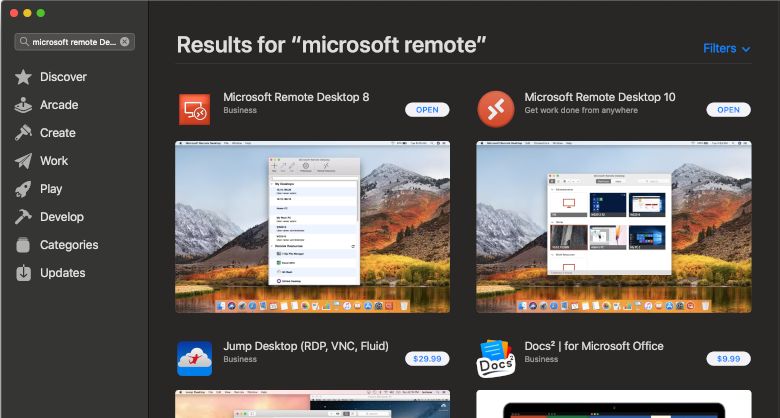
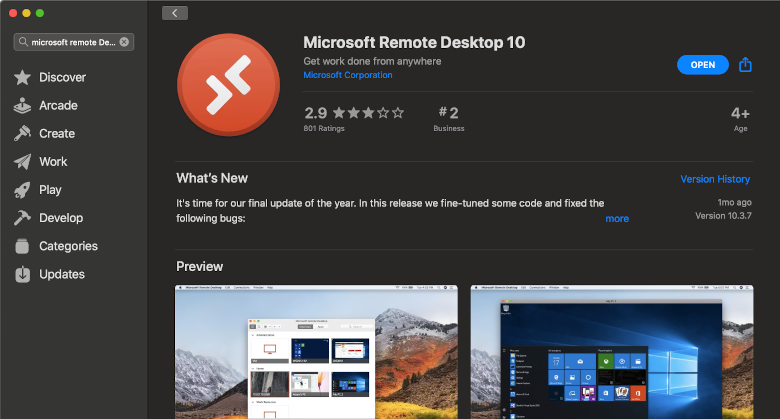
On your computer, open Applications and select Microsoft Remote Desktop.
Click on the New (+) icon at the top left and Add PC.

In the PC Name field enter a server or workstation name from above, you can enter an easier Friendly name in that field and click Add.
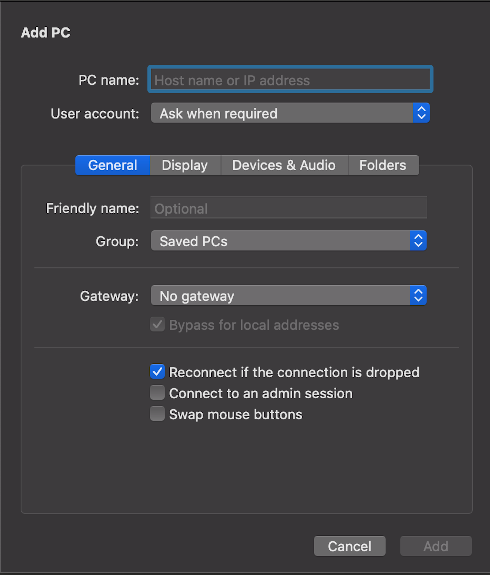
Need computer help?
For assistance with university computing needs visit our Computer Help page.